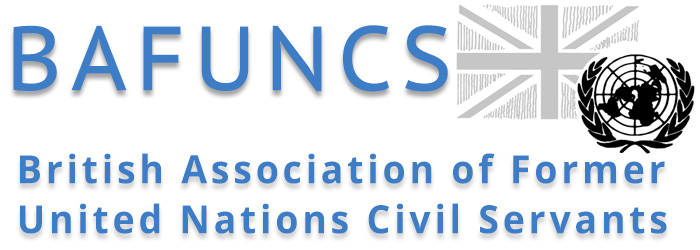Guide to the Website
The purpose of this page is to provide a basic guide to BAFUNCS members on how to use this website. Although the process should be relatively user-friendly and intuitive, screenshots are provided of all the basic steps. This guide has four main components:
- Understanding the two different screen formats: these depend on the instrument being used, the size of its screen and how you orient it.
- Completing the registration process: from first registration, through password provision, to being granted access to the Members' Area.
- Resetting your password: how to obtain a new password in the event that this has been forgotten.
- Common problems: discussion of several common problems experienced by members when first using the website.
If you experience difficulty at any stage, please feel free to contact the Website Manager. We are always keen to iron out process problems or misunderstandings.
Understanding the two screen formats
The website has been designed for “the smartphone upwards”, meaning that it can be viewed on a smartphone, tablet, laptop or desktop computer. However, the screen format differs on the smaller screen, i.e. a smartphone or small tablet.
On larger screens, the main menu is listed on a horizontal bar at the top of the screen. On the smaller screen, it is presented as a drop-down menu. The headings and sub-headings are identical. Examples of both screens are provided below. On many tablets, the view differs depending on which way you hold the pad, vertical or horizontal.
For the purposes of this guide, the larger screen with the menu across the top is used, but the same principles apply to the smaller screen format.
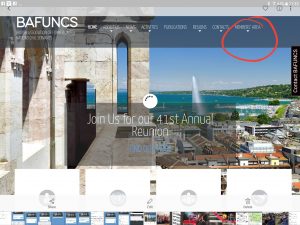

Completing the registration process
Access to the Members’ Area of the website is reserved for paid-up members of the Association, who must register in order to view this content. It is a three stage process:
Registration: you must complete a simple form, which includes a box at the bottom relating to the General Data Protection Regulation (GDPR). Once registered, your User Name cannot be changed, so please choose one you won’t regret! However, for any internal identification, such as in discussion groups, the name displayed will be your first and second names. Please also note that joint members can each register separately, but will have to use different user names and email addresses.
Password provision: Once you have submitted your registration form, you will almost immediately receive a system-generated email providing you a link to an instantly forgettable password for your account. You can change this to something more easily memorable by deleting the gobbledygook and replacing it as you wish. However the system will encourage you to establish a strong password, for security reasons. If you do not get this email, be sure to check your Spam folder.
Access to the Members’ Area: However, this will not accord you access to the Members’ Area until the Website Manager has verified your identity. This third part of the process is not automated and requires human intervention, so it may take several days to complete. When this has been completed, you should receive an email from the Website Manager to confirm your access and to invite you to log-in and explore the website.
A series of screenshots of this process is provided below, indicating the key steps.
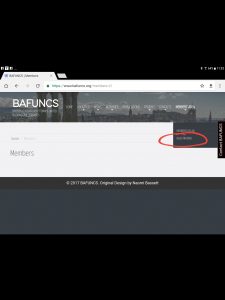
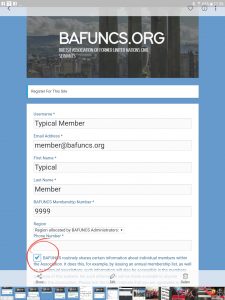
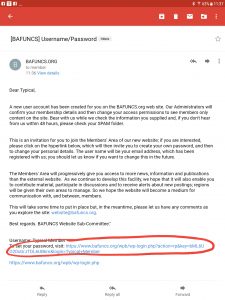
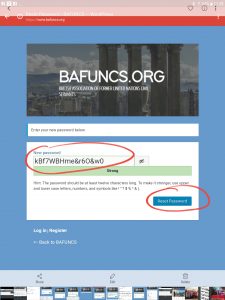
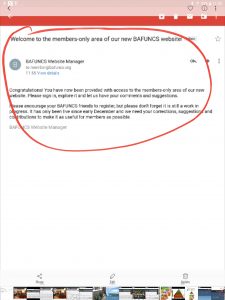
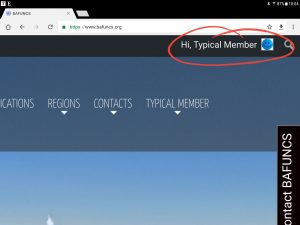
Forgotten your password?
It is possible to replace your password at any time, especially if you’ve forgotten it! You can activate this process on the sign-in page. Just click on Lost Your Password which will take you to a screen which requests your user name or email address. You should provide this and click on Get New Password, and you will receive the same system-generated email as you did when you first registered, which in turn provides a hyperlink to a new instantly forgettable machine-generated password, which you can change if you wish. As with registration, be sure to check your Spam folder if you don’t hear anything within minutes.
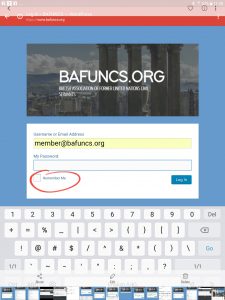
Common problems
There seem to be several problems which some members have encountered when they first start to use the website:
Registration v. sign-in: Some members confuse registration with sign in. Once you are registered, you are registered and only need to sign-in. If you try to register again, you will of course be rejected.
Signed-in or not: Some members are unsure whether they are signed in or not, especially if they have ticked the Remember Me box. If you are still signed in, you should see your name (and avatar) at the top right of the screen. From time to time the system may require another sign-in, even if you’ve ticked the box.
Spam Folder: Sometimes the system-generated messages are directed to your Spam folder. So when you’re expecting a message and don’t receive it, please be sure to check this folder. By moving the message to your In-box you should be able to train your system to treat BAFUNCS with more respect in the future!
Strong password: Although you can easily change your initial machine-generated password to something more memorable to you personally, the system prefers a strong password and will tell you if yours is too weak. Please understand that this is for your – and everyone else’s – protection from outside incursions.
Password circularity: some members appear to get caught in a circularity of forever changing their password. If you have this experience, try clicking on Back to BAFUNCS at the bottom of the sign-in screen and signing in under the Members’ Area. This may also be necessary if you are using an automated password generator.
As indicated earlier in this Guide, we’ll be interested to hear whether these instructions are helpful, whether they could be improved or whether there are other issues which need sorting out. Just contact the BAFUNCS Website Manager.